The Search function is used to find relevant verses related to the term or phrase for which you’re searching. Search is the best way to find a verse you don’t know the reference for because you can search for a key word. You can also use Search to begin a topical word study by viewing all the passages in Scripture with a particular word, e.g. grace.
Using Search
To start a search, tap the magnifying glass icon on the toolbar. Once you have the search pop-up window open, you will see the search bar at the top of the screen. Tap inside the search bar and begin typing a word or words. As soon as you start typing, a list of search terms will begin to auto complete. Tap on the desired search term or complete typing and tap ‘Search’ on your keyboard.
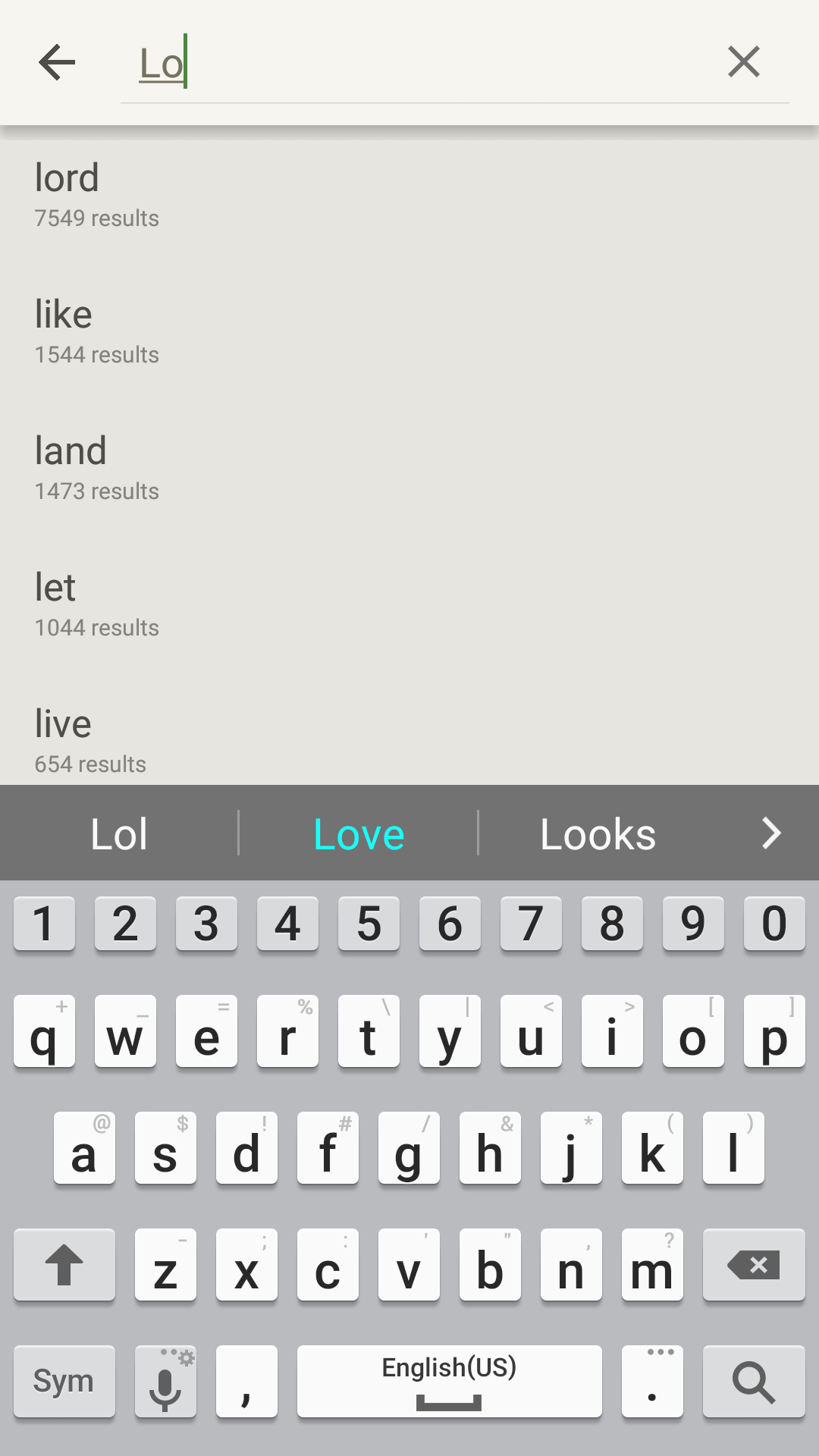
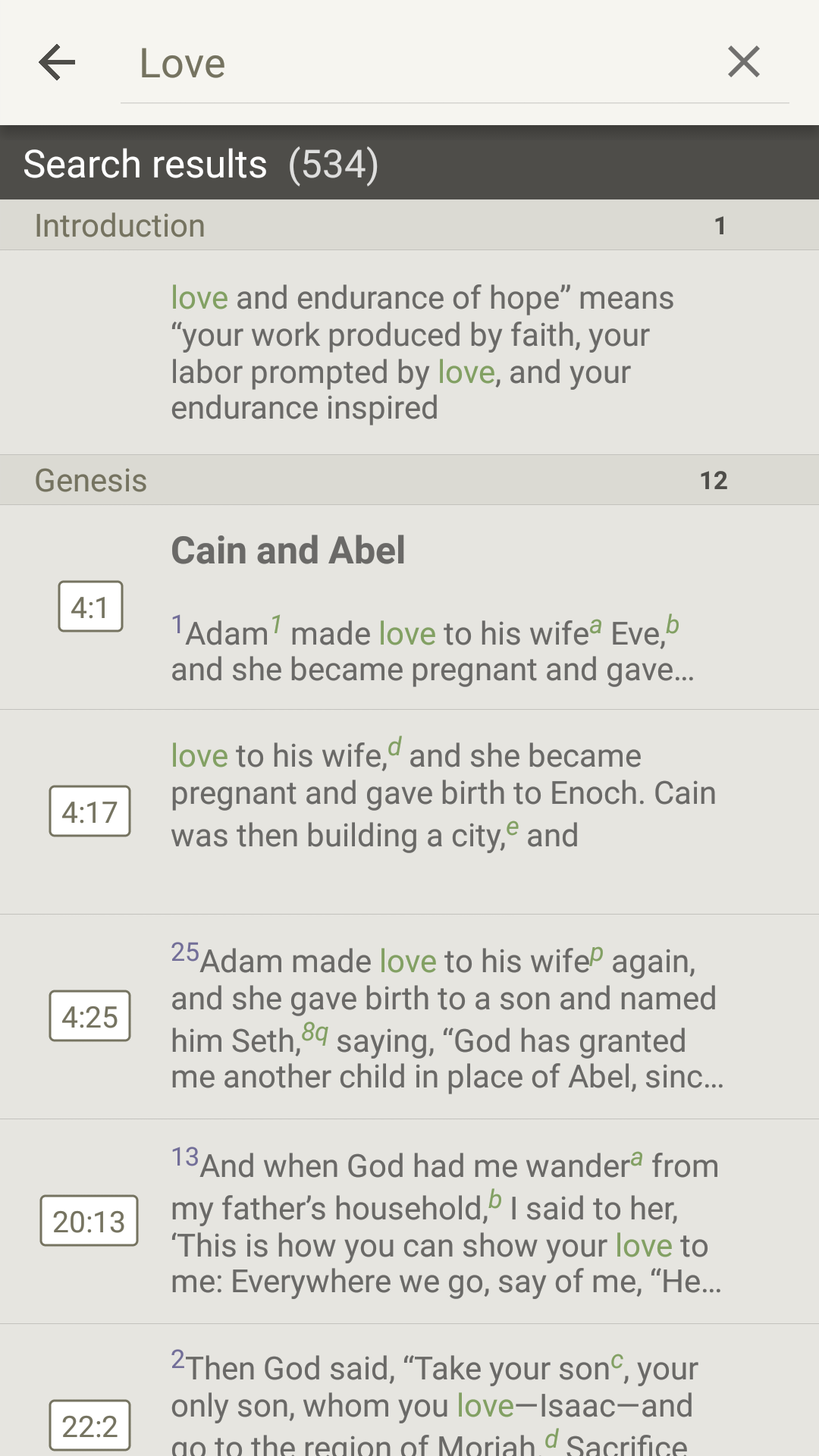
Once you have the list of search results visible, scroll through the results until you find the verse you’re looking for and tap the entry to open that passage in the main window.
Navigating Large Search Result Lists
If you search for a common word or phrase, you may have dozens or hundreds of results. In a Bible, search results are grouped by book.
Clear the Search Result List
To clear the search result list and turn off the highlighted search terms in the text, tap the ‘X’ icon on the right side of the search bar. You can also delete the text in the search bar by tapping in the search bar and hitting the backspace key on the keyboard.
* Note: Photos on this page were taken from the NIV Zondervan Study Bible App, but apply to all Study Bible Apps.*