The split window allows you to read Study Bible notes alongside the Bible text. When using your Android in portrait view, only the study notes can be accessed in the split window.
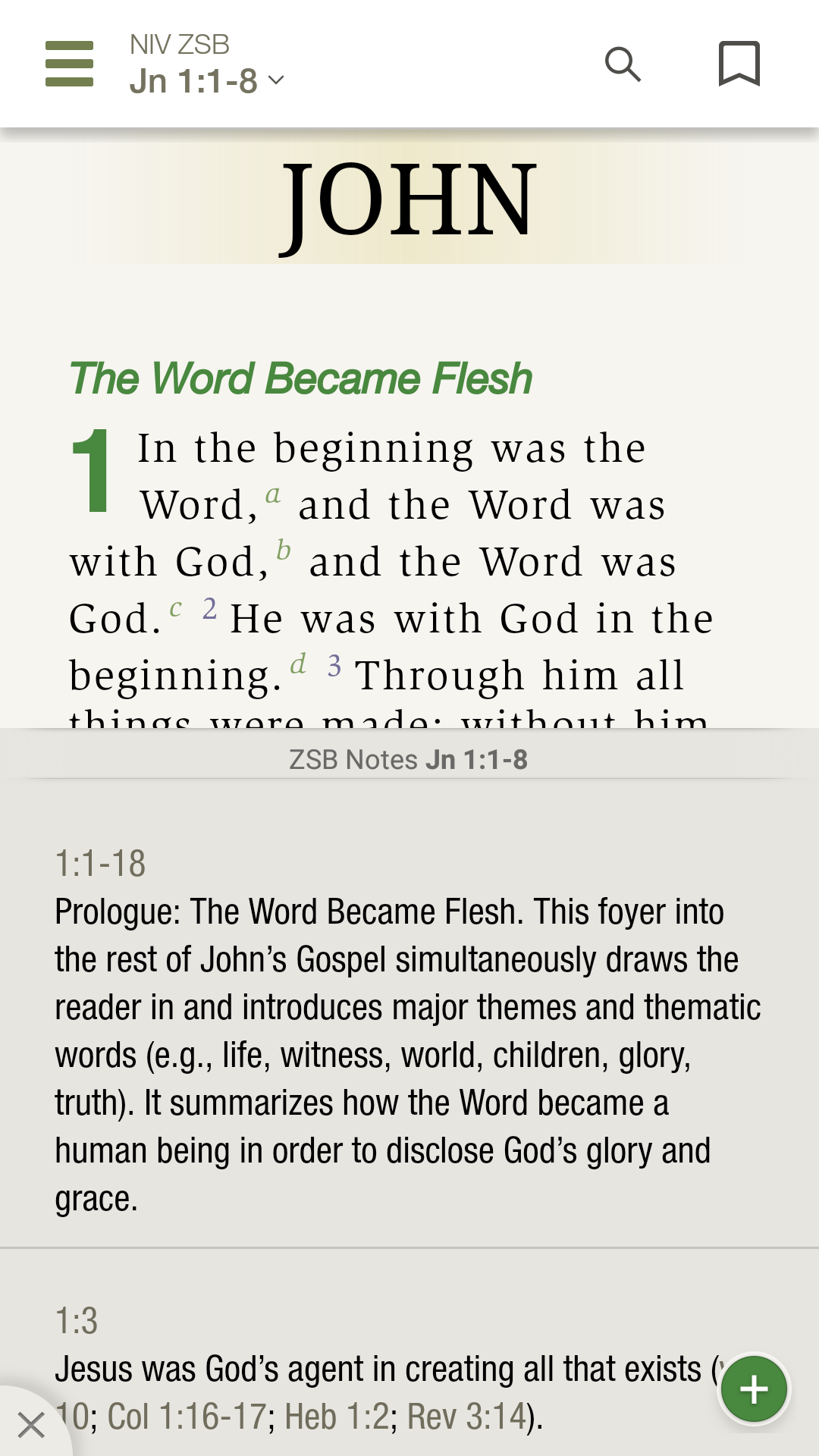
To open the split window, tap the split-window icon to the left of the green 'Study Bible Feature' icon. This will open the study Bible notes in the split window. The notes will sync with your Bible passage in the main window as you scroll or when you navigate to a new passage using the navigation menu. Tap the 'X' in the lower left corner to close the split window.
When using an Android Tablet in landscape view, you can also open maps, charts, etc. in the split window. When you turn your devices to landscape, you'll notice the options in the 'Study Bible Features' menu listed on the right side of the screen. Tapping on any of the options will open that option in the split window.
You can also use the toggle at the top of the split window to choose to show all or show options (e.g. maps) that only relate to the Bible passage to the left. Tapping the gray arrow icon at the edge of the split window will toggle it open or closed.
* Note: Photos on this page were taken from the NIV Zondervan Study Bible App, but apply to all Study Bible Apps.*